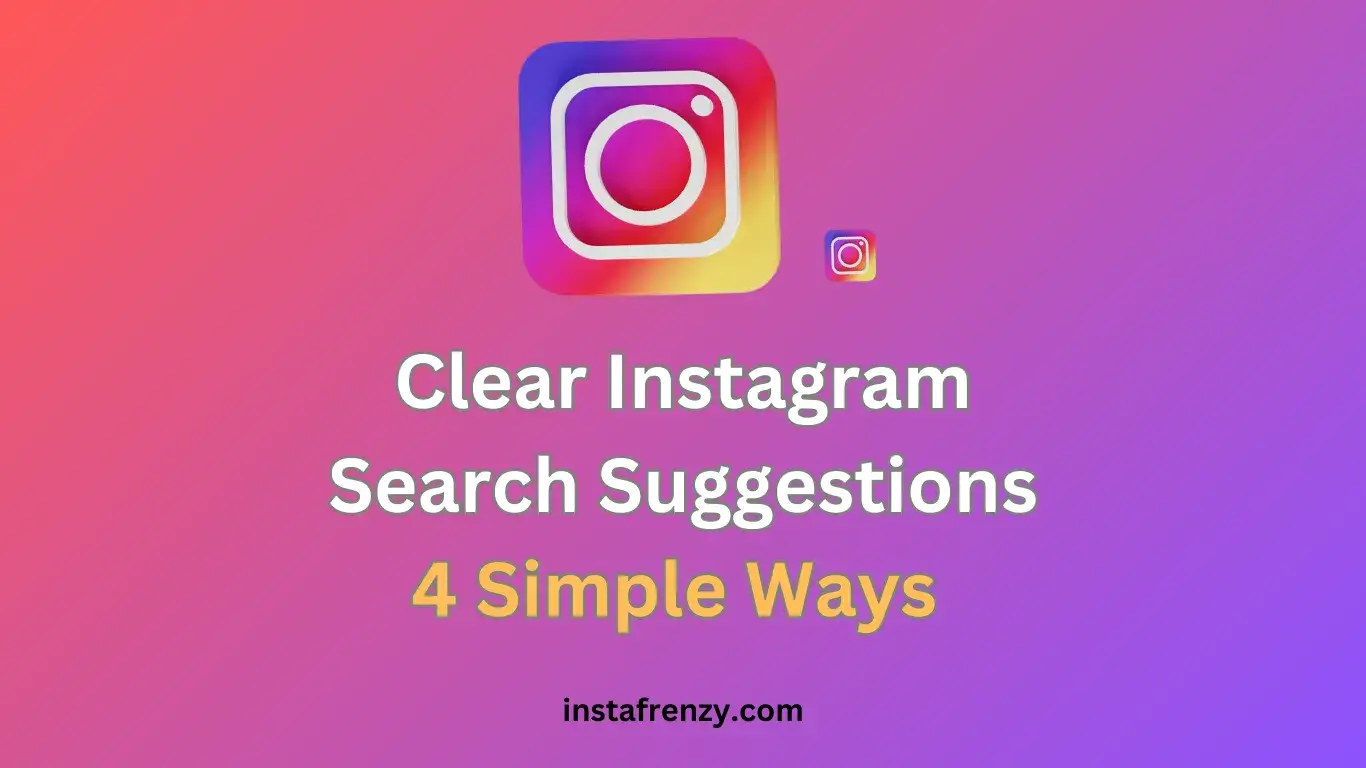Clearing your search suggestions isn’t about tidying up. It’s about your privacy. It also makes Instagram work better for you.
Think about it: when you clear your search, you’re making room for new interests. Plus, if you share your phone, you don’t have to worry about others seeing your searches. It’s like giving your Instagram a fresh start!
In this post, I’ll show you easy ways to clear your search suggestions. We’ll go through simple steps to make your Instagram feel like new again. Ready to take control of your Instagram experience? Let’s do this!
Understanding Instagram Search Suggestions

Instagram’s search suggestions are like a digital memory of your browsing habits. They’re designed to make your life easier by predicting what you might be looking for.
Instagram tracks what you search for, the accounts you interact with, and the content you engage with. It uses this data to create a personalized list of suggestions.
Clearing these suggestions is about more than tidying up. It’s about taking control of your digital footprint. If you’re job hunting, you may not want your contacts seeing your hobby searches. Or, you might want a fresh start. In either case, managing these suggestions is key.
1. Delete One by One
This is the quick and easy way to remove specific suggestions:
- Open Instagram and tap the magnifying glass icon.
- Tap the search bar at the top.
- You’ll see your recent searches. Tap the ‘X’ next to each one you want to remove.

I use this method when I want to remove a few specific searches. It’s great for a quick cleanup without wiping everything.
2. Delete All History
For a more thorough cleanup:
- Open Instagram and go to your profile (tap your profile pic in the bottom right).
- Tap the three lines (hamburger menu) in the top right.
- Find “Your activity” and select it.
- Scroll down until you see “Recent searches” and click on it.
- Tap ‘Clear All‘ to wipe your entire search history.

This is my go-to when I want a fresh start. It’s like hitting a reset button on your search suggestions.
Want to learn more about managing your Instagram? Check out these helpful links:
3. Clear Instagram App Cache
- Go to your phone’s Settings > Apps > Instagram.
- Tap ‘Storage,’ and then ‘Clear Cache’ and ‘Clear Data.’

I’ve used this method when things get really messy. It’s like a deep clean for your Instagram app.
4. Logging Out and Back In
Sometimes, the simplest solution works best.
- Open Instagram and go to your profile.
- Tap the three lines (hamburger menu) in the top right corner.
- Scroll down and “log out.”
- Provide your login details and log back in.

This can refresh your search suggestions without wiping everything. I use this when I want a quick fix without the hassle of clearing data or reinstalling.
Advanced Tips for Managing Instagram Search Suggestions
Want to take control of your Instagram experience? Here are some pro tips:
- Engage with content you love: like, comment, and save posts that match your interests. Instagram will catch on and suggest more of what you like.
- Unfollow or mute accounts that don’t spark joy: It’s okay to outgrow accounts. A clean feed means better suggestions.
- Use a burner account: For those guilty pleasure searches or one-off interests, use a secondary account. Keep your main profile clean and focused.
I find that regularly “pruning” my Instagram garden keeps my feed fresh. It’s like digital self-care!
Common Issues and Troubleshooting
Stuck? Here are some common hiccups and how to fix them:
- Search suggestions keep coming back: Try clearing your cache or reinstalling the app. Sometimes Instagram needs a hard reset.
- Can’t find the ‘Clear All’ option: Make sure your app is up to date. Instagram likes to move things around in updates.
- Suggestions not updating: Give it time. Sometimes changes take a while to kick in. If you’re impatient (like me), try logging out and back in.
Remember, Instagram is always evolving. What works today might change tomorrow. Stay flexible and don’t be afraid to experiment.
FAQs
Q: How often should I clear my Instagram search suggestions?
A: It depends on how you use Instagram. I do a big clear-out every few months, with small tweaks in between. Listen to your gut – if you feel like your suggestions are off, it’s time for a clean-up.
Q: Will clearing my search suggestions affect my Instagram experience?
A: Short-term, yes. You might see less personalized content for a while. But think of it as a fresh start. Your new activity will quickly shape new, more relevant suggestions.
Q: Can I turn off search suggestions permanently?
A: Unfortunately, no. Instagram doesn’t offer this option. But regular clearing and smart browsing habits can keep your suggestions in check.
Wrapping Up
Managing your Instagram search suggestions is all about creating the experience you want. It’s your feed, your rules. Regular maintenance keeps things fresh and aligned with your current interests.
Remember, your digital footprint is in your hands. A little effort goes a long way in curating a social media experience that feels good and serves you well.
Do you have any cool tricks for managing your Instagram? Drop them in the comments! Let’s share the knowledge and make our Instagram experiences even better.