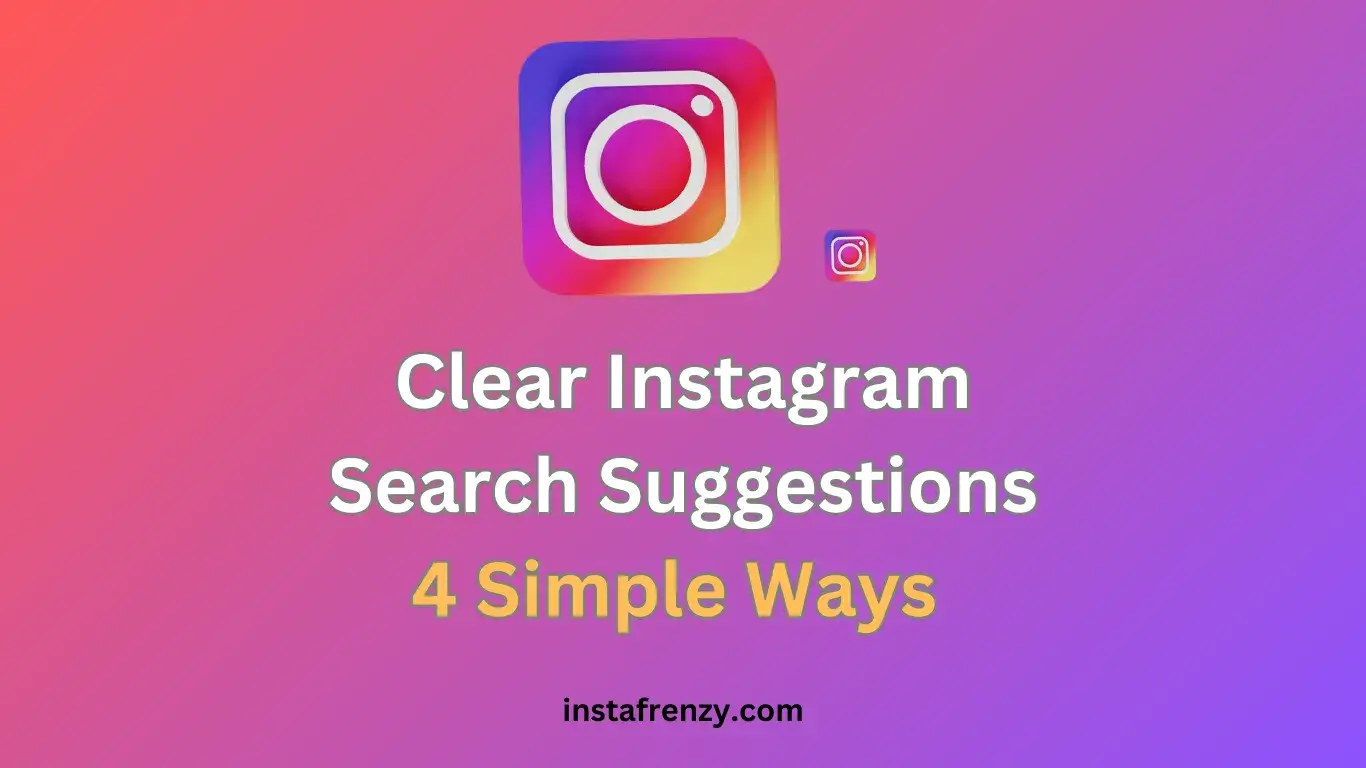Instagram’s search bar provides personalized suggestions based on your previous searches, interactions, and trending topics. While this feature helps users find relevant content quickly, it can sometimes store unwanted or outdated suggestions.
If you’re wondering how to clear Instagram search suggestions, this guide covers step-by-step methods for removing them on iOS, Android, and web.
II. Methods to Clear Instagram Search Suggestions
A. Clear Individual Search Suggestions from the Search Bar
If you want to remove specific suggestions without clearing your entire history, follow these steps:
✅ How to Delete Specific Search Suggestions:
- Open Instagram and tap the Search (🔍) icon.
- Tap inside the search bar to view recent suggestions.
- Tap the (X) next to any suggestion to remove it.
🚀 Pro Tip: Instagram rebuilds suggestions over time based on new activity, so removing them once may not be permanent.
B. Clear Search History from Instagram Settings
For users who want a fresh start, clearing all recent searches at once is the best option.
✅ Steps to Clear All Search History:
- Open Instagram and go to your Profile.
- Tap the Menu (☰) in the top-right corner.
- Select Your Activity > Recent Searches.
- Tap Clear All to remove all search history.
🔹 This will reset your search history, but Instagram may still suggest accounts or trends based on interactions.
C. Log Out and Log Back In (For Persistent Suggestions)
If Instagram’s search bar continues to show unwanted suggestions, logging out may help reset search recommendations.
✅ Steps to Refresh Search Data:
- Open Instagram Settings.
- Scroll down and tap Log Out.
- Restart your phone and log back in.
🔹 This method forces Instagram to refresh its cached search data, potentially removing stubborn suggestions.
D. Clear Instagram Cache (Android Only)
For Android users, clearing the app cache removes temporary search-related data.
✅ Steps to Clear Instagram Cache on Android:
- Open Settings > Apps > Instagram.
- Tap Storage & Cache.
- Select Clear Cache (Do NOT tap “Clear Data,” as this logs you out).
🚀 Why It Works: This removes locally stored data that may be influencing search suggestions.
E. Disable Personalized Search Suggestions (Alternative Method)
Instagram uses your past searches and interactions to suggest relevant content. While there’s no direct option to turn off search tracking, you can reduce personalization.
✅ Steps to Limit Search Tracking:
- Open Instagram Settings.
- Go to Account > Ads.
- Turn off Data-Driven Suggestions (if available).
🔹 This prevents Instagram from tracking searches for future recommendations, reducing unwanted suggestions.
III. Conclusion
✅ Best Methods to Clear Instagram Search Suggestions:
- Remove individual suggestions manually.
- Clear search history from Instagram settings.
- Log out and log back in to refresh search data.
- Clear Instagram cache (Android users).
- Disable data-driven suggestions to prevent personalized search history.
If search suggestions continue appearing, try repeating the steps periodically, as Instagram rebuilds recommendations over time. 🚀