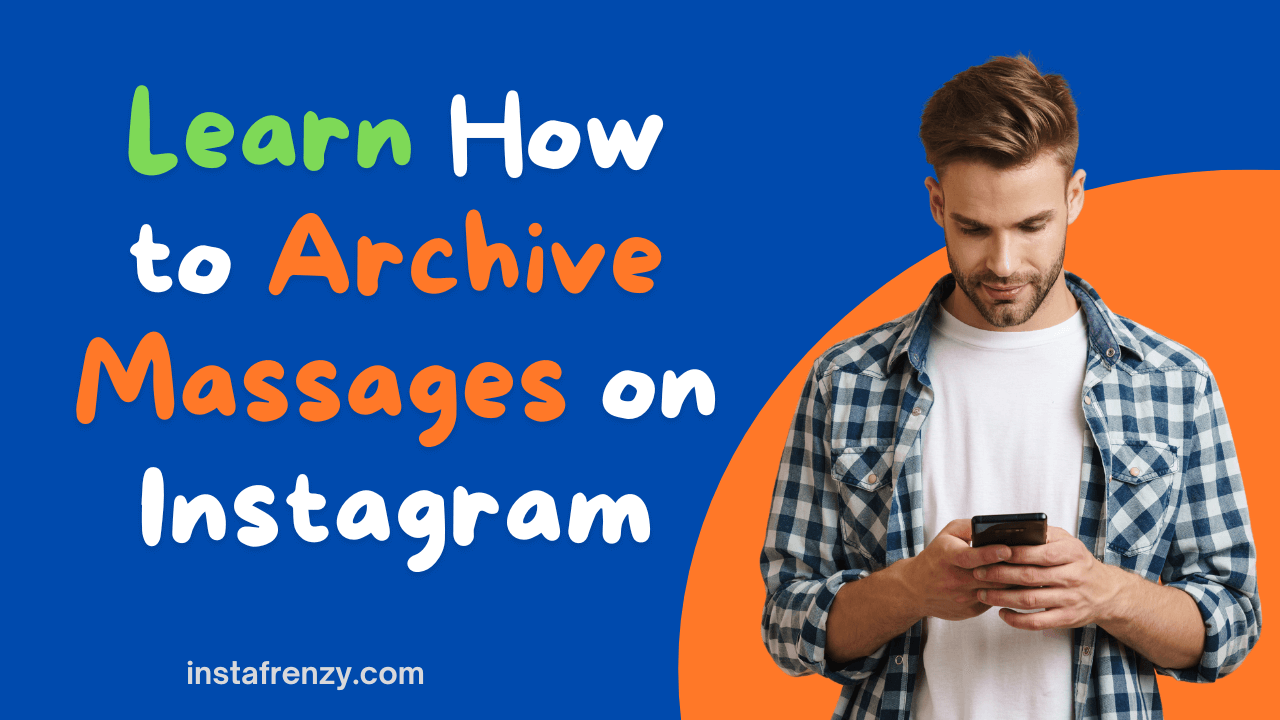Instagram allows users to archive posts and stories, but when it comes to messages (DMs), many wonder if there’s a way to archive conversations without deleting them.
If you’re looking for ways to hide, mute, or organize your Instagram messages, this guide provides all possible methods to help you achieve that.
II. Does Instagram Have a Built-In Archive Feature for Messages?
Unlike posts and stories, Instagram does not offer a built-in archive feature for direct messages.
However, there are alternative methods to temporarily hide or reduce the visibility of messages without deleting them.
III. Alternative Ways to “Archive” Instagram Messages
Since archiving isn’t directly available, here are four alternative solutions to hide messages on Instagram:
A. Use the “Vanish Mode” Feature (Temporary Hiding)
Instagram’s Vanish Mode automatically removes messages after they are read, making it an effective temporary archive.
✅ How to Enable Vanish Mode:
- Open Instagram and go to Direct Messages (DMs).
- Select a chat and swipe up from the bottom.
- The chat enters Vanish Mode, meaning messages will disappear after viewing.
- To exit, swipe up again or close the chat.
⚠️ Note: Messages in Vanish Mode cannot be recovered once closed.
✅ Best For: Temporary message hiding without permanent deletion.
B. Move Chats to “Message Requests” (For Non-Followers)
If the conversation is from someone who doesn’t follow you, you can move it to Message Requests, keeping it hidden from the main inbox.
✅ Steps to Move Chats to Message Requests:
- Open Instagram Settings > Privacy > Messages.
- Select Who Can Message You and set non-followers to Message Requests.
- Future messages will go to a separate section, reducing visibility.
✅ Best For: Keeping messages hidden from unknown senders.
C. Mute Conversations to Reduce Visibility
If you don’t want to delete or move messages, you can mute notifications, making conversations less noticeable.
✅ How to Mute a Chat:
- Open Instagram DMs.
- Tap and hold the chat you want to mute.
- Select Mute Messages.
🚀 Pro Tip: You can also mute “Mute Call Notifications” to prevent calls from that user.
✅ Best For: Hiding conversations without removing them.
D. Move Messages to the “General” Tab (For Business Accounts)
If you have a business or creator account, you can organize messages into Primary and General tabs, making less important conversations less visible.
✅ Steps for Business Account Users:
- Open DMs and go to the Primary tab.
- Tap and hold a conversation, then select Move to General.
- Messages in General won’t send notifications and remain less prominent.
✅ Best For: Business accounts managing multiple conversations.
IV. Can You Recover Deleted Instagram Messages?
If you accidentally deleted a conversation, here are some ways to retrieve messages:
A. Request Instagram Data Download
- Go to Settings > Your Activity > Download Your Information.
- Enter your email and request a copy of your data.
- Once downloaded, check the messages.json file for deleted messages.
B. Check Linked Facebook Accounts
- If your Instagram DMs were linked to Facebook Messenger, check Messenger for older conversations.
🚨 Warning: Instagram does not provide full message recovery options, so always avoid deleting important chats.
V. Conclusion
Instagram does not have a direct message archive feature, but users can:
✅ Use Vanish Mode for temporary message hiding.
✅ Move chats to Message Requests for non-followers.
✅ Mute conversations to reduce visibility.
✅ Move chats to the General tab (for business accounts).
If you need to hide conversations without deleting them, these alternative methods offer the best solutions! 🚀