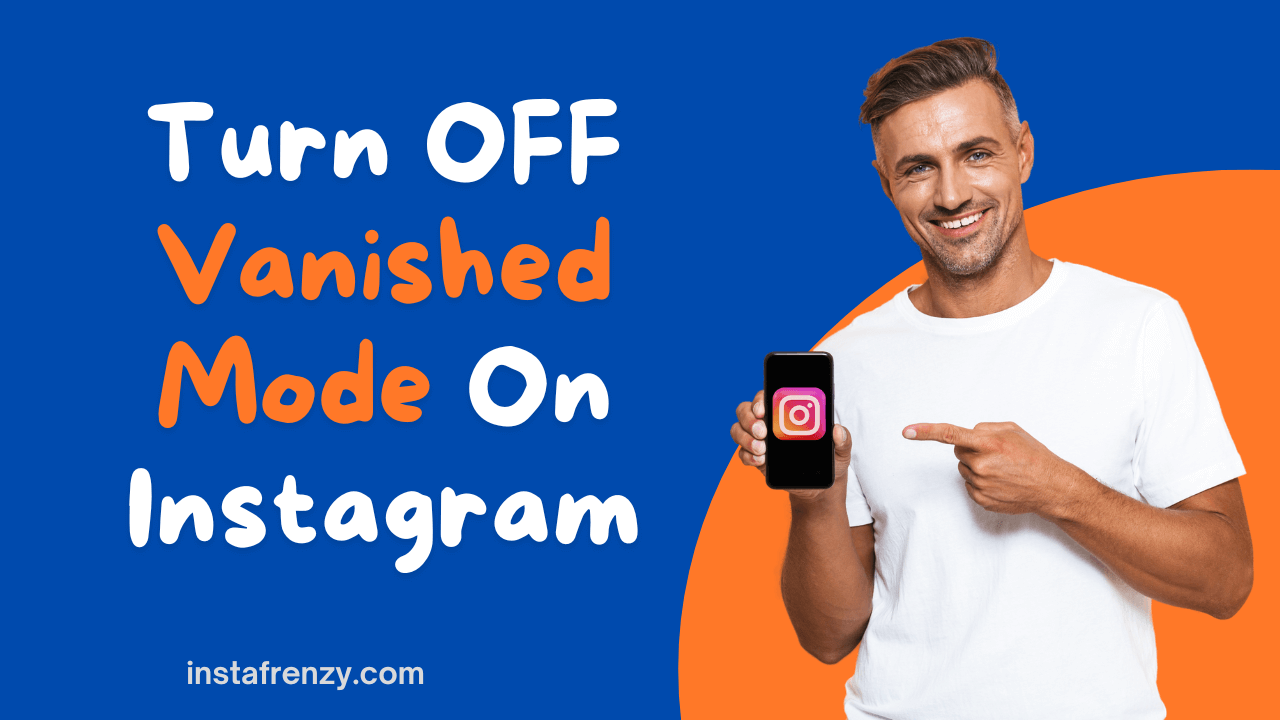Instagram’s Vanish Mode is a useful feature when it comes to privacy and keeping direct messaging more secure. It allows messages, photos, and videos to disappear after being closed chat, which adds an extra layer of protection for sensitive information. If you’ve ever enabled it, you probably noticed that this mode turns your chat into a more private conversation, with the chat history becoming invisible once you exit. However, there are times when you might want to turn off Vanish Mode and return to a traditional messaging experience. Thankfully, it’s a straightforward process.
In this guide, I’ll walk you through everything you need to know about Vanish Mode. We’ll cover what it is, how to turn it off (and on), and even dive into some privacy concerns. By the end of this article, you’ll be a Vanish Mode pro, ready to chat with confidence!
What is Instagram’s Vanish Mode?
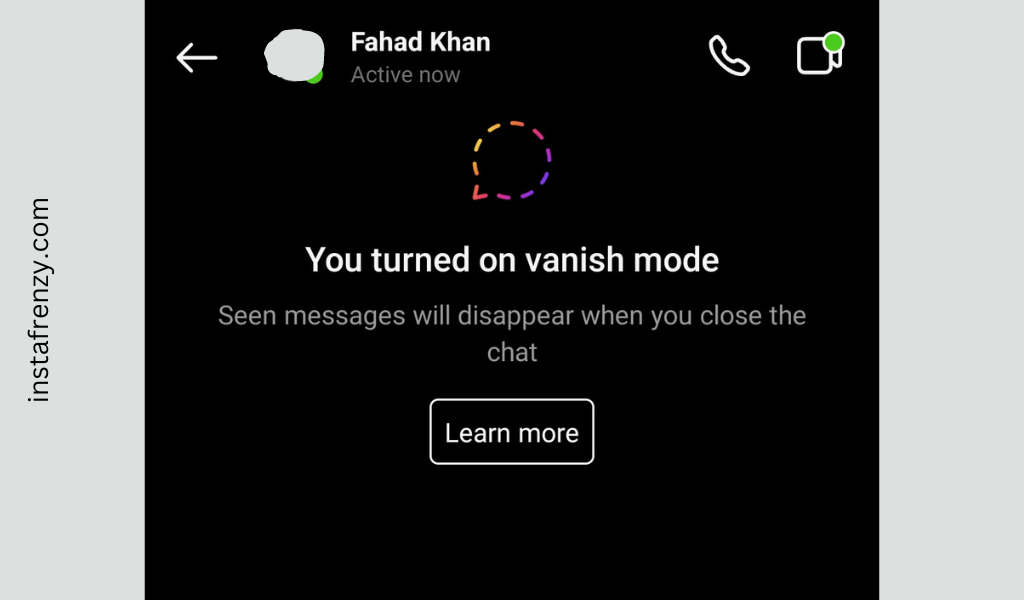
Imagine you’re passing notes in class, but instead of crumpling them up and tossing them in the trash, they… vanish. That’s essentially what Instagram’s Vanish Mode does for your digital conversations. It’s a feature that allows messages to disappear after they’ve been seen and you leave the chat.
The key features of Vanish Mode are pretty straightforward:
- Messages disappear after they’re seen and you exit the chat
- The messages will disappear after 24 hours if the user is inactive
- It only works in one-on-one conversations
- You get notified if someone takes a screenshot
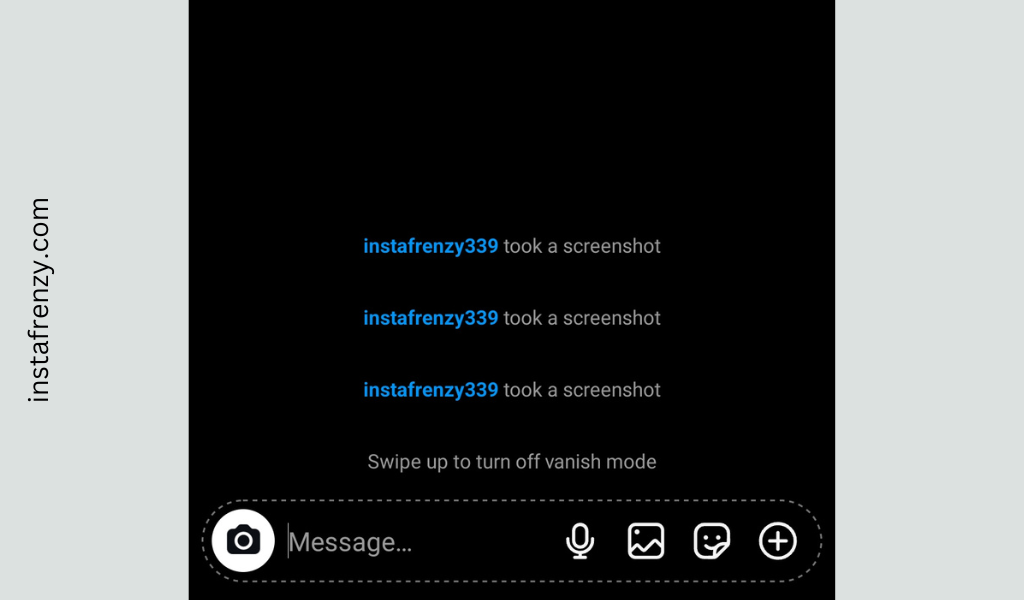
So, when do people use Vanish Mode? I’ve found it’s great for those moments when you want to share something temporary, like a funny meme or a quick thought. It’s also useful for more sensitive conversations where you don’t want a permanent record.
How to Turn Off Vanish Mode on Instagram?
Alright, let’s get to the meat of the matter – turning off Vanish Mode. The process is pretty similar whether you’re using an iPhone or Android, but I’ll break it down for both.
For Android users:
STEP 1: Open the Instagram app on your Android device.
STEP 2: Tap the Messenger icon in the top-right corner of your home screen.
STEP 3: Select the chat where Vanish Mode is enabled.
STEP 4: To turn off Vanish Mode, swipe up from the bottom of the chat screen until you see “Release to turn off Vanish Mode,” then let go.
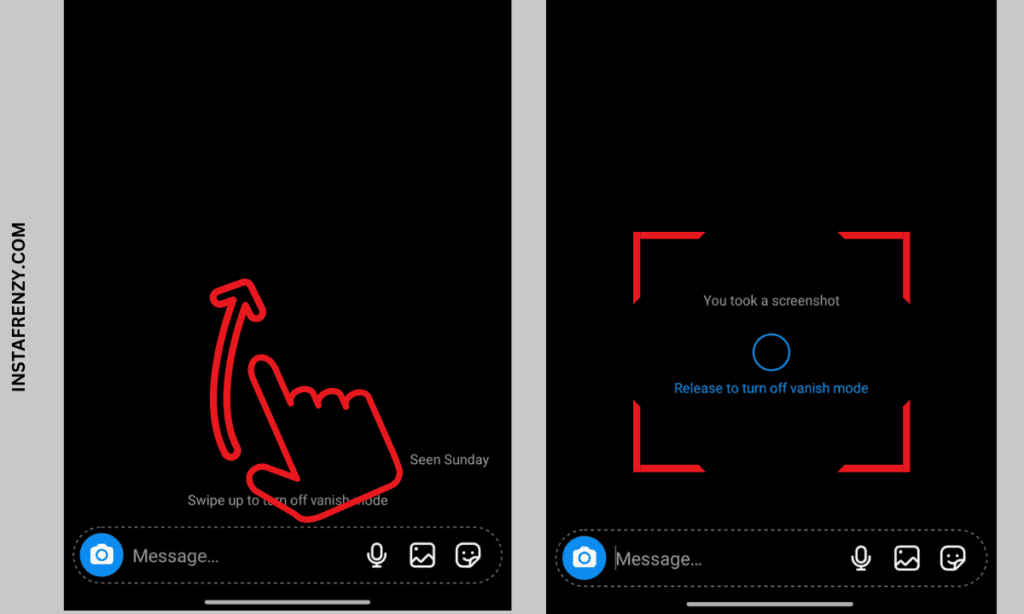
If this method isn’t working for some reason, try this:
STEP 1: Go to the chat where you want to disable Vanish Mode.
STEP 2: Tap on the profile name at the top of the screen.
STEP 3: Select “Privacy & Safety.”
STEP 4: Toggle off “Vanish Mode.”

Your messaging is back to normal now. If you are still having trouble, make sure the app is updated. Older versions may be a bit glitchy.
If you still can’t see the option, force-close the app and reopen it. That usually fixes it.
For iPhone users:
- Open your Instagram app and head to the chat where Vanish Mode is active.
- Look at the top of your screen. See that “Vanish Mode” text? Tap it.
- A menu will pop up. Choose “Turn Off Vanish Mode.”
Frequently Asked Questions About Turning Off Vanish Mode
I get a lot of questions about Vanish Mode, so let’s tackle some of the most common ones:
Q: Can I turn off Vanish Mode for specific conversations?
A: Unfortunately, no. Vanish Mode is an all-or-nothing deal for each conversation. You can’t have it on for some messages and off for others in the same chat.
Q: What happens to messages when I turn off Vanish Mode?
A: Any messages sent while Vanish Mode was on will still disappear after being seen. Turning it off only affects new messages going forward.
Q: Can I retrieve vanished messages after turning off the mode?
A: Nope, those messages are gone for good. That’s why it’s important to think carefully before sending anything in Vanish Mode.
Troubleshooting Vanish Mode Issues
Sometimes technology doesn’t cooperate. Here are some common issues and how to fix them:
- Vanish Mode not turning off: Try force-closing the app and reopening it. If that doesn’t work, log out and log back in.
- Vanish Mode option missing: Make sure your app is updated to the latest version. If it’s still not there, it might not be available in your region yet.
- App crashes when trying to turn off Vanish Mode: This is usually a sign that your app needs an update or there’s a bug. Try updating, and if that doesn’t work, report the issue to Instagram support.
If you want to learn
The Future of Vanish Mode on Instagram
Instagram is always evolving, and so is Vanish Mode. Recent August 2024 updates have made it more stable and easier to use.
Looking ahead, we might see features like:
- Customizable disappearing times
- The ability to unsend vanished messages
User feedback has been mostly positive, with many enjoying the added privacy. However, some users have expressed concerns about the potential for misuse.
Conclusion
And there you have it – everything you need to know about turning off Vanish Mode on Instagram! Let’s recap the key points:
- Swipe up or tap the Vanish Mode text to turn it off
- Messages sent in Vanish Mode can’t be retrieved once they disappear
- Use it responsibly and be aware of its limitations
Understanding and managing Instagram’s privacy features is crucial in today’s digital age. Vanish Mode is just one tool in your social media toolkit. I encourage you to explore other Instagram features and always prioritize your privacy and the privacy of others.